If you’re unsure if your beloved Android device will make it to the
Android 4.1 shortlist, you can still enjoy some of the buttery OS has to
offer. One of which is Google Now — one of its famed features.
Google Now is an intuitive voice search/assistance that takes note of your daily routine, preferences and interests.
Those information are gathered and stored in the cloud and can then
be used to, as Google says, “Give you just the right information at just
the right time.” All the users need to do is just used their
internet-enable-Android devices and eventually Google Now will take care
of the rest.
For now this feature is only officially available in Jelly bean. But
folks from XDA, won’t leave it at that as they ported Google Now on ICS.
Porting this requires some software tweaking, so don’t attempt this
unless you’re really sure of what you’re doing.
These steps are for devices running on AOSP ICS. If you installed custom ROM on your device, you can go to this link.
1. Download Google Now here.
2. Copy the downloaded file in your device’s root folder.
3. Flash CWM on your device.
4. Boot to CWM recovery and select install .zip from card.
5. Let it do its thing and reboot.
6. Once booted go to Play Store and download Voice Search for Google.
7. After that you now have Google Now with Voice search functionality.
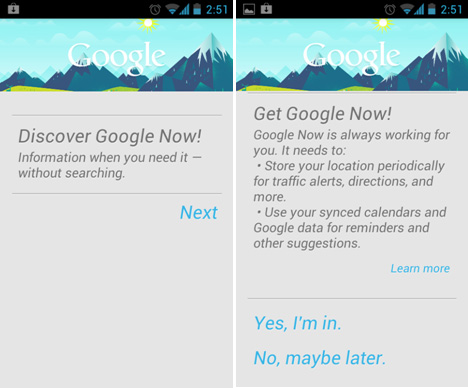
I’ve been using Google Now on my Nexus S and it had worked like a
charm. Couple of things that we noticed is that you can’t exit out of
the app via Back button and the need for a third-party voice search app.
These minor bugs are forgivable given that this build is still at its
early stage and there’s a lot of room for improvement. We’re also
hoping that folks from XDA can someday incorporate the ported app to the
native voice search.








